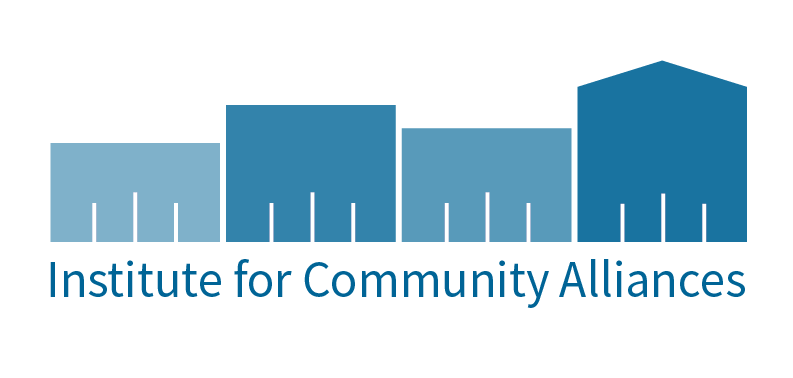Advanced Reporting Tool (ART) Update
We are continuing to work to improve the performance of ART. So far this week we have experienced a dramatic reduction in the number of errors users are experiencing while running reports. If you had any scheduled reports that were not read and downloaded from ART (which would have been displayed at the bottom of the ART page), we have removed all of those reports as they were affecting the performance of the system. You can still access copies of the reports in your ART Inbox.
Also, for 2015 the price of an ART Viewer license will be $87 and the ART Ad Hoc license will be $170.
The “Client Location” Question
The assessment question “Client Location” has moved out from under the “Night Prior to Project Entry.” This has been done to better assist users in answering the question with the appropriate selection.
The intent of the question: Select or enter the CoC code assigned to the geographic area where the head of household is staying at the time of project entry. If a client changes residence during the course of a project stay and moves into a different CoC, then the CoC number must be updated when the move occurs.
A reminder the CoC Codes are the following:
- Wisconsin CoC Codes
- WI-500 WI Balance of State
- WI-501 Milwaukee City & County
- WI-502 Racine City & County
- WI-503 Madison/Dane County
- Illinois CoC Codes
- IL-500 McHenry County
- IL-502 Waukegan/North Chicago/Lake County
- IL-511 Cook County
- Minnesota CoC Codes
- MN-509 - Duluth/Saint Louis County
ETH Grant
The 2015-2016 ETH Application has been posted on the DOA Division of Housing website. The Emergency Solutions Grant (ESG), Homelessness Prevention Program (HPP) and Transitional Housing Program (THP) are collectively called the ETH grant.
Applications can be found here and are due on April 24, 2015. If you have any questions about this application or the ETH program, please email Ellen.Hildebrand@wisconsin.gov.
SOAR Training Reminder
All individuals who work with social security applications, clients who are homeless or at risk of homelessness, or clients with mental illness are encouraged to attend.
WHEN: April 30 – May 1, 2015
WHERE: Bridgewood Resort Hotel & Conference Center, 1000 Cameron Way, Neenah, WI 54956
OTHER PERKS OF ATTENDING
- Learn the basics of an SSI/SSDI application
- Highly interactive training
- Learn how to reduce application time from 2 years to several months
- Learn how to increase approval rates from 15% to 65-95%
- Receive a binder from the training with copies of the PowerPoint presentation, example forms, a video on DVD, and other helpful handouts
TIPS AND TRICKS
Assign a Case Manager to a Client File
By listing either yourself or someone at your agency as the case manager for a particular client, other system users will know who is currently working with that client. This will be very useful as coordinated entry and assessment is implemented.
How to Assign a Case Manager –
First, go to the client record of your client, and then go to the Case Managers tab.
Then click on “Add Case Manager.”
The case manager pop-up box will appear.
To complete the information:
- Select the client or the entire household.
- Select the user. You must choose the provider to which your user account is assigned. For example, you may need to select your agency’s Level 2 provider – not a specific program provider. You may need to exit EDA mode in order to do this.
- When you select the user from the drop down, the name and other contact information will automatically populate. This fills from the contact information you have listed in your user profile. If you would like more information entered here, make sure it is complete on your user profile.
- You may enter an end date if known.
- When all information has been entered, click “Add Case Manager.”
For more tips and tricks, visit previous newsletters in the WISP News Archive.